How To Charge A Flip Video Camera?
Charging a Flip Video Camera: A Comprehensive Guide
In the age of smartphones and advanced digital cameras, the Flip Video Camera still holds a special place for many enthusiasts due to its simplicity and ease of use. Whether you are a seasoned user or a newcomer, understanding how to properly charge your Flip Video Camera is essential to ensure it is always ready to capture those precious moments. This article will provide a detailed guide on how to charge your Flip Video Camera, addressing common issues and offering practical solutions.
Understanding Your Flip Video Camera

Before diving into the charging process, it’s important to familiarize yourself with the basic components of your Flip Video Camera. Typically, these cameras come with a built-in rechargeable battery, a USB arm for charging and data transfer, and an optional AC adapter for faster charging. Knowing these components will help you better understand the charging process and troubleshoot any issues that may arise.
Step-by-Step Guide to Charging Your Flip Video Camera
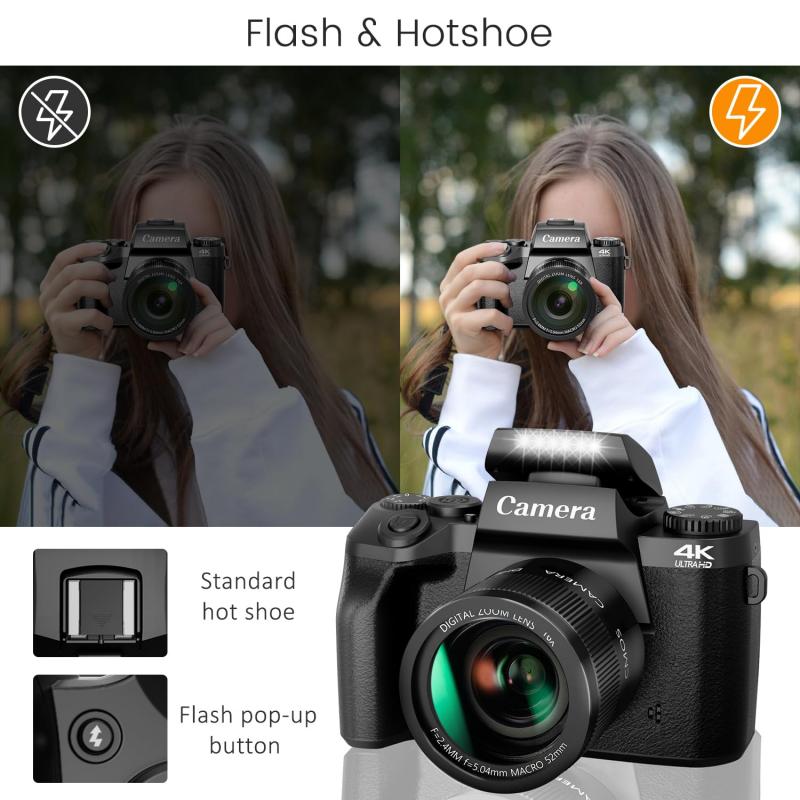
1. Using the Built-in USB Arm
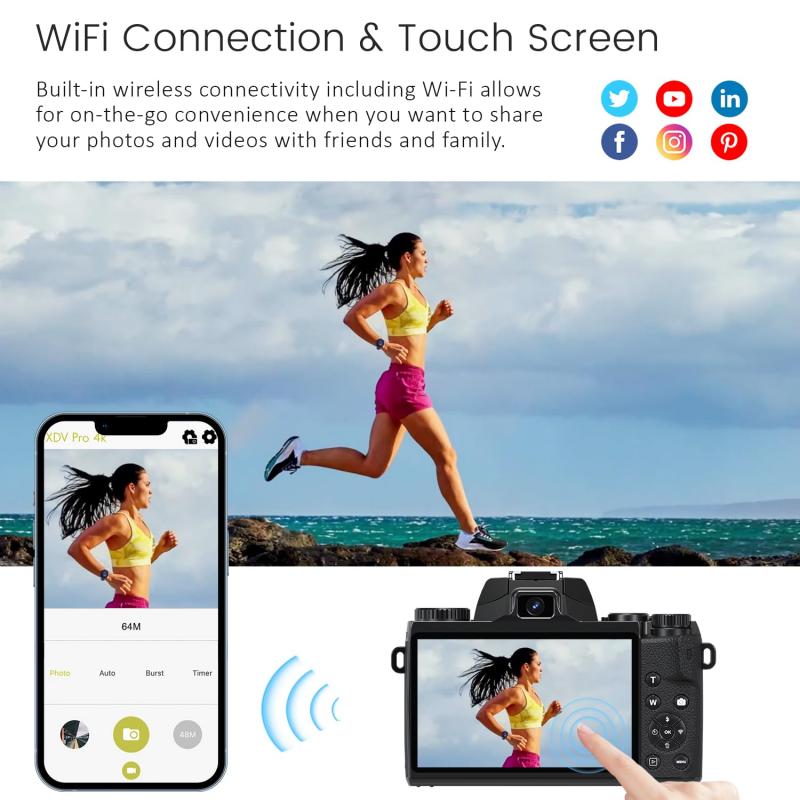
The most straightforward way to charge your Flip Video Camera is by using the built-in USB arm. Here’s how you can do it:
1. Locate the USB Arm: On most Flip Video Cameras, the USB arm is located on the side or bottom of the device. It is usually hidden behind a small latch or cover.
2. Extend the USB Arm: Gently pull out the USB arm from its compartment. Be careful not to apply too much force to avoid damaging the arm or the camera.
3. Connect to a USB Port: Insert the USB arm into a USB port on your computer or a USB wall adapter. Ensure that the connection is secure.
4. Charging Indicator: Once connected, the camera’s charging indicator light should turn on. This light is usually located near the USB arm or on the front of the camera. It may blink or change color to indicate that the camera is charging.
5. Charging Time: Allow the camera to charge for at least 2-3 hours. The exact charging time may vary depending on the model and the remaining battery life.
6. Full Charge: When the camera is fully charged, the indicator light will either turn off or change to a steady color. At this point, you can safely disconnect the USB arm.
2. Using an AC Adapter
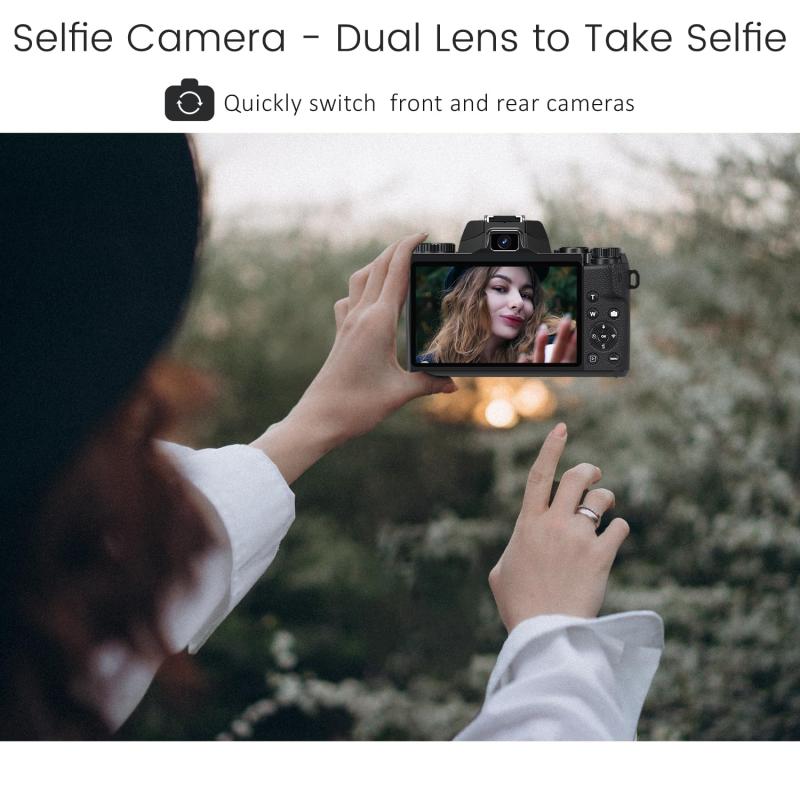
For faster charging, you can use an AC adapter. Here’s how:
1. Purchase a Compatible AC Adapter: Ensure that the AC adapter is compatible with your Flip Video Camera model. You can usually find this information in the user manual or on the manufacturer’s website.
2. Connect the USB Arm to the Adapter: Insert the USB arm into the USB port on the AC adapter.
3. Plug into a Wall Outlet: Plug the AC adapter into a wall outlet. The charging indicator light on the camera should turn on, indicating that it is charging.
4. Monitor Charging: Allow the camera to charge for the recommended time, usually around 1-2 hours for a full charge.
5. Disconnect Safely: Once fully charged, unplug the AC adapter from the wall outlet and disconnect the USB arm from the adapter.
Troubleshooting Common Charging Issues
Despite the simplicity of the charging process, you may encounter some issues. Here are common problems and their solutions:
1. Charging Indicator Light Not Turning On
- Check the Connection: Ensure that the USB arm is securely connected to the USB port or AC adapter.
- Try a Different Port: If using a computer, try a different USB port. Some ports may not provide enough power to charge the camera.
- Inspect the USB Arm: Check for any visible damage to the USB arm. If damaged, you may need to replace it.
2. Camera Not Holding a Charge
- Battery Health: Over time, the built-in battery may degrade. If the camera is not holding a charge, the battery may need to be replaced.
- Firmware Update: Check if there is a firmware update available for your camera. Sometimes, software issues can affect battery performance.
3. Slow Charging
- Use an AC Adapter: If charging via a computer is slow, switch to an AC adapter for faster charging.
- Avoid Using the Camera While Charging: Using the camera while it is charging can slow down the charging process.
Tips for Prolonging Battery Life
To ensure your Flip Video Camera’s battery remains in good condition, follow these tips:
1. Regular Charging: Charge the camera regularly, even if you are not using it frequently. This helps maintain battery health.
2. Avoid Extreme Temperatures: Do not expose the camera to extreme temperatures, as this can damage the battery.
3. Turn Off When Not in Use: Always turn off the camera when not in use to conserve battery life.
4. Store Properly: If you plan to store the camera for an extended period, ensure it is partially charged and stored in a cool, dry place.
Charging your Flip Video Camera is a simple yet crucial task to ensure it is always ready to capture your favorite moments. By following the steps outlined in this guide, you can easily charge your camera using the built-in USB arm or an AC adapter. Additionally, troubleshooting common issues and following battery maintenance tips will help prolong the life of your camera’s battery. Whether you are a casual user or a dedicated videographer, keeping your Flip Video Camera charged and ready to go will ensure you never miss a moment worth recording.
