Can You Use Any Sd Card In Switch?
When it comes to expanding the storage capacity of your Nintendo Switch, one of the most common questions that arises is whether you can use any SD card in the device. This is a crucial consideration for gamers who want to download more games, save more data, and generally get the most out of their console. In this article, we will delve into the specifics of SD card compatibility with the Nintendo Switch, covering everything from the types of SD cards that work, to the best practices for choosing and using an SD card with your console.
Understanding SD Card Compatibility

The Nintendo Switch is designed to be compatible with microSD cards, which are smaller than the standard SD cards you might use in a camera or other device. Specifically, the Switch supports microSD, microSDHC, and microSDXC cards. Here’s a quick breakdown of what these terms mean:
- microSD: These cards have a storage capacity of up to 2GB.
- microSDHC: These cards range from 4GB to 32GB in storage capacity.
- microSDXC: These cards offer storage capacities from 64GB up to 2TB.
The Switch is compatible with all three types, but for most users, microSDXC cards are the most practical choice due to their higher storage capacities.
Speed Class and UHS Rating

When selecting an SD card for your Nintendo Switch, it’s not just the storage capacity that matters. The speed of the card is also crucial for ensuring smooth gameplay and quick load times. SD cards come with different speed classes and UHS (Ultra High Speed) ratings, which indicate how quickly data can be read from and written to the card.
- Speed Class: This is indicated by a number inside a circle (e.g., Class 10). For the best performance, you should choose a card that is Class 10 or higher.
- UHS Rating: This is indicated by a number inside a U (e.g., U1, U3). UHS-I cards are sufficient for the Nintendo Switch, but UHS-II cards can offer even faster speeds, though they are generally more expensive.
Recommended SD Cards
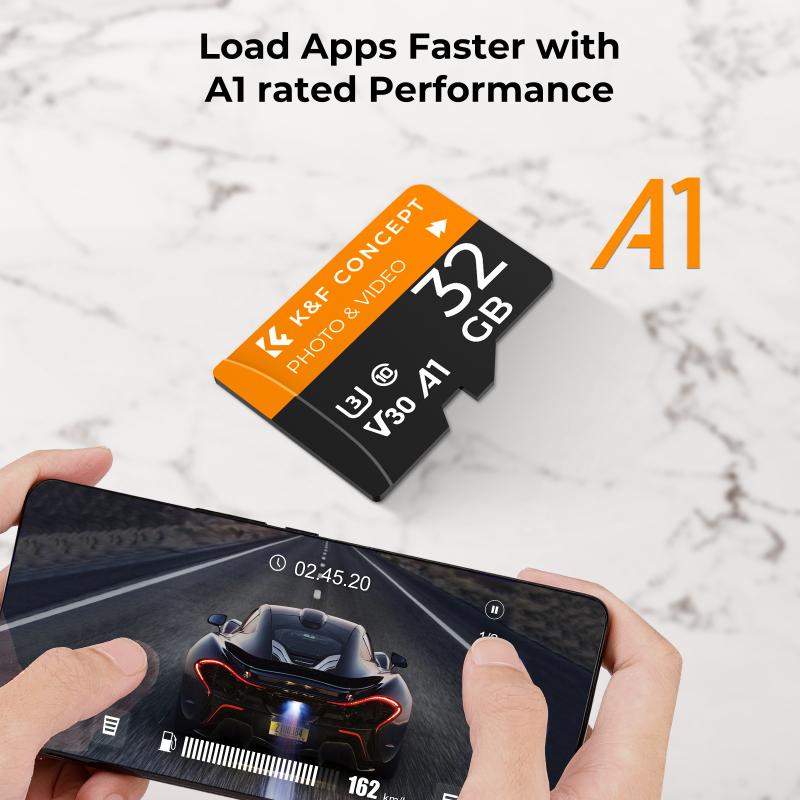
While you can technically use any microSD, microSDHC, or microSDXC card in your Nintendo Switch, some cards are better suited for gaming than others. Here are a few recommendations based on performance and reliability:
- SanDisk microSDXC for Nintendo Switch: Specifically licensed for the Switch, these cards come in various capacities and offer excellent performance.
- Samsung EVO Select: Known for their reliability and speed, these cards are a great choice for gamers.
- Lexar Professional 1000x: These cards offer high-speed performance and are a good option for those who want to ensure quick load times.
Formatting Your SD Card

Before you can use a new SD card with your Nintendo Switch, you’ll need to format it. The Switch uses the exFAT file system for SDXC cards, which allows for larger file sizes and better performance. Here’s how to format your SD card:
1. Insert the SD card: Turn off your Nintendo Switch and insert the SD card into the slot located behind the kickstand.
2. Power on the Switch: Turn the console back on.
3. Navigate to System Settings: From the home screen, go to System Settings > System > Formatting Options.
4. Format the SD card: Select “Format microSD Card” and follow the on-screen instructions.
Transferring Data
If you’re upgrading to a new SD card and want to transfer your data, you’ll need a computer to facilitate the process. Here’s a step-by-step guide:
1. Backup your data: Insert your old SD card into a computer and copy all the files to a folder on your desktop.
2. Format the new SD card: Follow the formatting steps mentioned above.
3. Transfer the data: Copy the files from your desktop folder to the new SD card.
4. Insert the new SD card: Place the new SD card into your Nintendo Switch and power it on.
Common Issues and Troubleshooting
While using an SD card with your Nintendo Switch is generally straightforward, you might encounter some issues. Here are a few common problems and their solutions:
- Card Not Recognized: Ensure the card is properly inserted and formatted. If the problem persists, try using a different card to see if the issue is with the card or the console.
- Slow Performance: If you notice slow load times or lag, it might be due to the speed class of your SD card. Upgrading to a faster card can resolve this issue.
- Corrupted Data: Always safely eject your SD card from your computer to avoid data corruption. If your data becomes corrupted, you may need to reformat the card and restore your data from a backup.
In summary, while you can use a variety of microSD cards with your Nintendo Switch, choosing the right one can significantly enhance your gaming experience. Opt for a microSDXC card with a high speed class and UHS rating to ensure quick load times and smooth gameplay. Always format your card before use and follow best practices for data transfer and troubleshooting to keep your gaming experience seamless. By understanding these key aspects, you can make an informed decision and get the most out of your Nintendo Switch.













































