How Do You Mount A Sd Card?
Mounting an SD card is a common task that many people encounter, whether they are using it for additional storage on a smartphone, camera, or computer. Despite its simplicity, the process can sometimes be confusing, especially for those who are not tech-savvy. In this article, we will explore the various methods and steps involved in mounting an SD card across different devices, troubleshoot common issues, and provide tips for maintaining your SD card's health.
Understanding the Basics

Before diving into the specifics, it's essential to understand what "mounting" an SD card means. Mounting is the process by which a computer or device makes the SD card accessible for reading and writing data. When you insert an SD card into a device, the operating system needs to recognize it and assign it a directory so that you can access its contents.
Mounting an SD Card on Different Devices

1. Smartphones and Tablets
Most modern smartphones and tablets come with a slot for an SD card, usually located in a tray that can be ejected using a small pin or tool.
Steps:
1. Power Off: Turn off your device to avoid any potential data corruption.
2. Insert the SD Card: Use the provided tool to eject the SD card tray. Place the SD card in the tray, ensuring it is properly aligned, and then reinsert the tray into the device.
3. Power On: Turn your device back on. The operating system should automatically detect the SD card.
4. Format if Necessary: If the SD card is new or has been used in another device, you may need to format it. Go to Settings > Storage > SD Card and select the option to format.
2. Digital Cameras
Digital cameras often use SD cards to store photos and videos. The process of mounting an SD card in a camera is straightforward.
Steps:
1. Power Off: Turn off the camera.
2. Insert the SD Card: Open the SD card slot, usually located on the side or bottom of the camera. Insert the SD card, ensuring it clicks into place.
3. Power On: Turn the camera back on. The camera should automatically recognize the SD card and be ready to use.
3. Computers (Windows and macOS)
Mounting an SD card on a computer can be done using an SD card reader, which may be built-in or external.
Steps for Windows:
1. Insert the SD Card: Insert the SD card into the SD card reader slot.
2. Automatic Recognition: Windows should automatically recognize the SD card and assign it a drive letter.
3. Access the SD Card: Open File Explorer and navigate to the new drive to access the SD card's contents.
Steps for macOS:
1. Insert the SD Card: Insert the SD card into the SD card reader slot.
2. Automatic Recognition: macOS should automatically recognize the SD card and mount it on the desktop.
3. Access the SD Card: Open Finder and navigate to the SD card to access its contents.
Troubleshooting Common Issues

Despite the simplicity of the process, you may encounter some issues when mounting an SD card. Here are some common problems and their solutions:
1. SD Card Not Recognized
If your device does not recognize the SD card, try the following steps:
- Check Compatibility: Ensure the SD card is compatible with your device.
- Clean the Contacts: Remove the SD card and gently clean the metal contacts with a soft cloth.
- Try Another Device: Insert the SD card into another device to see if it is recognized.
- Update Drivers: For computers, ensure that your SD card reader drivers are up to date.
2. Read/Write Errors
If you encounter read/write errors, consider these solutions:
- Check for Physical Damage: Inspect the SD card for any physical damage.
- Format the SD Card: Backup any important data and format the SD card using your device's formatting tool.
- Use a Different Reader: Try using a different SD card reader to rule out hardware issues.
3. Slow Performance
If your SD card is performing slowly, try the following:
- Check the Speed Class: Ensure the SD card's speed class is suitable for your needs (e.g., Class 10 for HD video recording).
- Defragment the SD Card: On a computer, you can defragment the SD card to improve performance.
- Limit Background Processes: On smartphones, limit background processes that may be accessing the SD card.
Tips for Maintaining Your SD Card
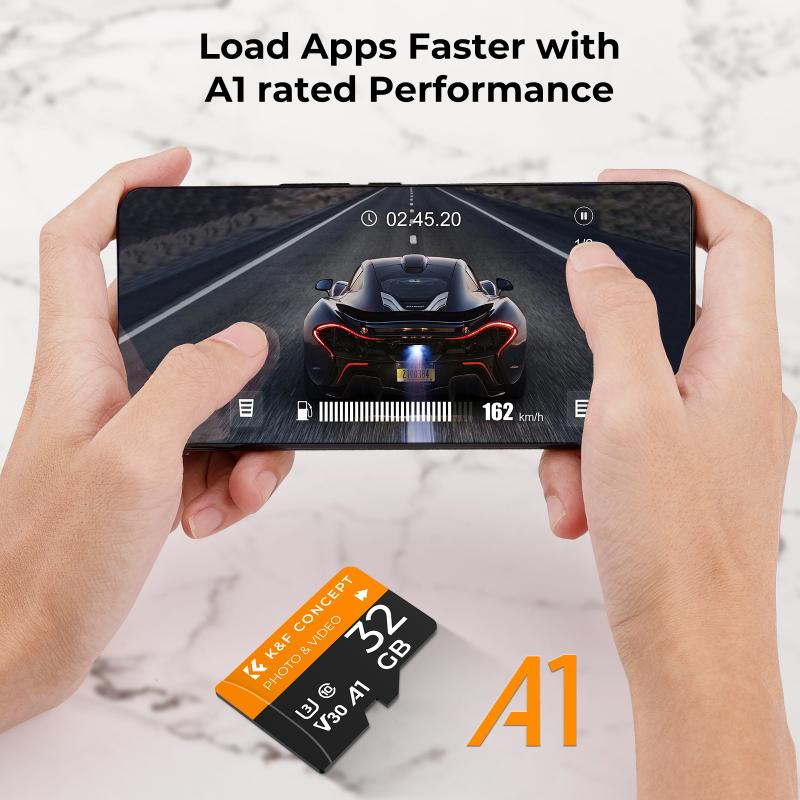
To ensure the longevity and reliability of your SD card, follow these maintenance tips:
1. Regular Backups
Regularly backup the data on your SD card to avoid data loss in case of failure.
2. Proper Ejection
Always properly eject the SD card from your device before removing it to prevent data corruption.
3. Avoid Physical Damage
Handle your SD card with care to avoid physical damage. Store it in a protective case when not in use.
4. Keep Firmware Updated
For devices like cameras and smartphones, keep the firmware updated to ensure compatibility with newer SD cards.
5. Monitor Health
Use tools to monitor the health of your SD card. Some devices and software can provide information on the card's health and usage.
Mounting an SD card is a straightforward process, but it can vary slightly depending on the device you are using. By following the steps outlined in this article, you can ensure that your SD card is properly mounted and ready for use. Additionally, by troubleshooting common issues and following maintenance tips, you can extend the life of your SD card and keep your data safe. Whether you are a casual user or a professional, understanding how to mount and maintain an SD card is an essential skill in today's digital world.

There are no comments for this blog.