How To Open Sd Card Slot?
Opening an SD card slot might seem like a simple task, but it can be a bit tricky if you're not familiar with the process. Whether you're dealing with a smartphone, a camera, a laptop, or any other device, the steps can vary slightly. This article will guide you through the general steps to open an SD card slot on various devices, ensuring you can access your data or expand your storage without any hassle.
Understanding the Basics
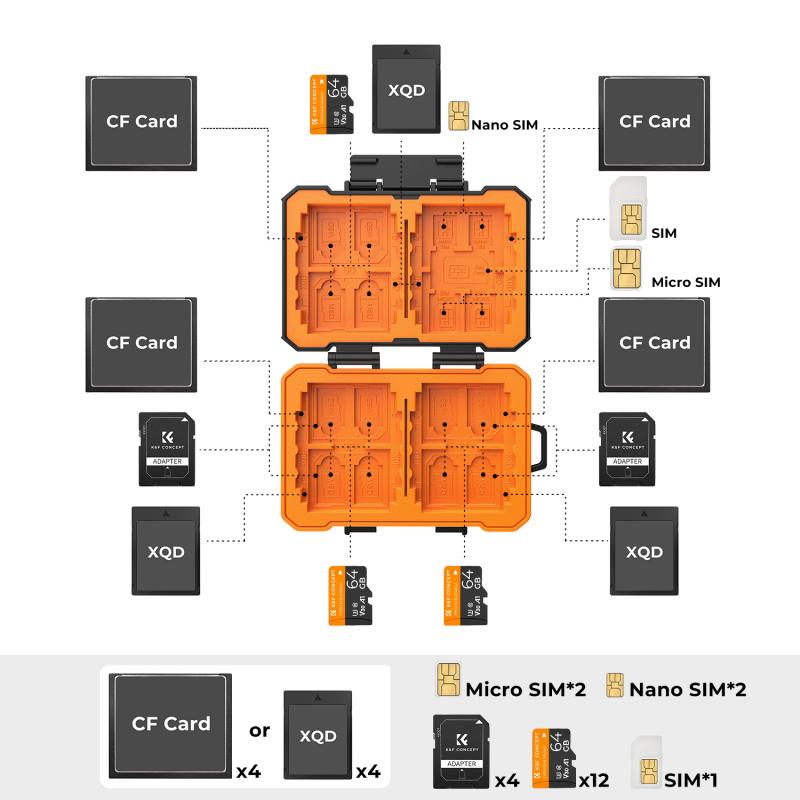
Before diving into the specific steps for different devices, it's essential to understand the basics of SD card slots. SD cards come in various sizes, including standard SD, miniSD, and microSD. Most modern devices use microSD cards due to their compact size. The SD card slot is typically a small, rectangular opening where the card is inserted. It may have a cover or a tray that needs to be opened or ejected.
Smartphones and Tablets

Most modern smartphones and tablets use microSD cards for expandable storage. Here's how to open the SD card slot on these devices:
1. Locate the SD Card Slot: The SD card slot is usually on the side of the device. It may be labeled or have a small pinhole next to it.
2. Use a SIM Ejector Tool: Most smartphones come with a SIM ejector tool, which is a small pin-like tool. If you don't have one, a paperclip can work as a substitute.
3. Insert the Tool: Insert the SIM ejector tool or paperclip into the pinhole next to the SD card slot. Apply gentle pressure until the tray pops out.
4. Remove the Tray: Carefully pull out the tray. The SD card slot is usually part of the same tray that holds the SIM card.
5. Insert or Remove the SD Card: Place the SD card in the designated slot on the tray. Ensure it is properly aligned with the contacts facing down. If you are removing the SD card, simply lift it out of the tray.
6. Reinsert the Tray: Slide the tray back into the slot until it clicks into place.
Digital Cameras

Digital cameras often use standard SD cards. Here's how to open the SD card slot on a digital camera:
1. Turn Off the Camera: Always turn off the camera before removing or inserting an SD card to prevent data corruption.
2. Locate the SD Card Slot: The SD card slot is usually on the side or bottom of the camera. It may be behind a small door or cover.
3. Open the Cover: Slide or flip open the cover to reveal the SD card slot.
4. Insert or Remove the SD Card: Gently push the SD card to release it from the slot. If inserting, align the card with the slot and push it in until it clicks into place.
5. Close the Cover: Securely close the cover to protect the SD card and the slot.
Laptops and Computers

Laptops and computers may have built-in SD card readers or require an external card reader. Here's how to open the SD card slot on these devices:
1. Locate the SD Card Slot: The SD card slot is usually on the side or front of the laptop. On desktop computers, it may be on the front panel or require an external card reader.
2. Insert the SD Card: Align the SD card with the slot and gently push it in until it clicks into place. If using an external card reader, connect the reader to a USB port and insert the SD card into the reader.
3. Eject the SD Card: Before removing the SD card, ensure you safely eject it from the operating system to prevent data loss. On Windows, right-click the SD card icon and select "Eject." On macOS, drag the SD card icon to the trash.
4. Remove the SD Card: Gently pull the SD card out of the slot or reader.
Game Consoles
Some game consoles, like the Nintendo Switch, use microSD cards for additional storage. Here's how to open the SD card slot on a game console:
1. Turn Off the Console: Always turn off the console before removing or inserting an SD card.
2. Locate the SD Card Slot: The SD card slot is usually on the back or bottom of the console. For the Nintendo Switch, it is behind the kickstand.
3. Open the Cover: If there is a cover, open it to reveal the SD card slot.
4. Insert or Remove the SD Card: Push the SD card to release it from the slot. If inserting, align the card with the slot and push it in until it clicks into place.
5. Close the Cover: Securely close the cover to protect the SD card and the slot.
Troubleshooting Tips
If you encounter any issues while opening the SD card slot or inserting/removing the SD card, here are some troubleshooting tips:
- Check the Orientation: Ensure the SD card is oriented correctly. The contacts should face down and align with the slot.
- Use Gentle Pressure: Apply gentle pressure when inserting or removing the SD card. Forcing it can damage the card or the slot.
- Clean the Slot: If the SD card slot is dirty, use a can of compressed air to clean it. Dust and debris can prevent proper contact.
- Update Firmware: Ensure your device's firmware is up to date. Sometimes, firmware updates can resolve issues with SD card recognition.
- Try a Different Card: If the device doesn't recognize the SD card, try using a different card to determine if the issue is with the card or the slot.
Opening an SD card slot is a straightforward process once you know the steps. Whether you're using a smartphone, camera, laptop, or game console, the key is to handle the SD card and the slot with care. By following the guidelines provided in this article, you can easily access your SD card, expand your device's storage, and ensure your data remains safe. Remember to always turn off your device before inserting or removing an SD card and to handle the card gently to avoid damage. With these tips in mind, you'll be able to manage your SD cards with confidence and ease.









![4K digital camera for photography and video [autofocus and stabilisation] 48 MP video blog camera with SD card, 3 4K digital camera for photography and video [autofocus and stabilisation] 48 MP video blog camera with SD card, 3](https://img.kentfaith.com/cache/catalog/products/us/GW41.0065/GW41.0065-1-200x200.jpg)

























